
One approach to transferring films to digital video is to project the film onto a screen and then shoot it with a camcorder. This can create objectionable flicker due to the beat frequency equal to the difference in frames rates. The Antiflicker filter does a reasonable job at eliminating the flicker. Another serious problem often obtained is the generation of a hotspot due to uneven illumination of the projector's bulb. Typically, the luminance of the image falls off dramatically at the corners and edges of the image. Here is an example (please note that this image is poor because it is a JPEG compression of an already very poor quality film):

The Hotspot filter attempts to correct the problem by bringing up the image intensity in the dark areas. It uses a mask file that is created by shooting a white frame (no film in the projector). It is also possible to manually create the mask file if it is not possible to obtain the white frame. Here is the image processed through the Hotspot filter:

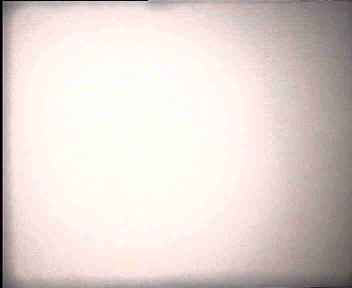
Now we have to process this to make our final mask file. Using VirtualDub, first load the white frame file for processing. Then load the following filter chain:
grayscale
invert
box blur (radius 9, power 3)
Pull up a filter preview on the box filter and put your cursor right in the center of the black hotspot. If it has value 0,you can go on. If not, add a levels filter and preview it. Move the black triangle on the input levels slider to the right slightly until the pixel value becomes 0.
Finally, using Video/Copy output frame to clipboard and Windows Paint, create the final 24-bit BMP mask file. This mask file will only have to be created once for a given projector setup, and all films shot from it can be processed with the same mask file. Here is the final mask file that corresponds to the white frame above:
This is the file that is entered in the Mask file edit box.
Multiplicative This value determines the strength of the multiplicative correction effect (the pixel intensities are multiplied by the corresponding intensity of the mask file). You will find that if there are really dark pixels at the corners and edges, especially black ones, these pixels will not be corrected. Don't despair; we correct those with additive correction below. So, first, set this slider to correct just to the point that the dark area comes up to the right luminance. If you go too far you'll turn it into a bright ring. Then use the additive control below to finish the process.
Additive This value determines the luminance to be added at the corners and edges to bring up their luminance. Use just enough strength to give a pleasing effect. If your corners and edges are really bad, you might want to consider cropping them.
For additional information, version updates, and other filters, please go to the following web site:
Filters for VirtualDub
http://sauron.mordor.net/dgraft/index.html
Donald Graft
January 6, 2002
(C) Copyright 2002, All Rights Reserved