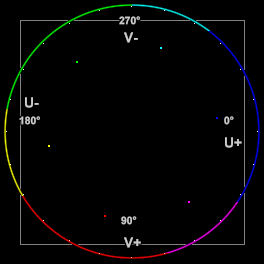Tweak
AviSynth+
Up-to-date documentation: https://avisynthplus.readthedocs.io
Adjust hue, saturation, brightness, and contrast of a video clip.
In v2.60, both the saturation and hue can be adjusted for range of saturation from minSat to maxSat and a range of hue from startHue to endHue.
AVS+ adds new realcalc and dither_strength parameters.
AVS+ all parameters are autoscaling – they work without changes at all bit depths.
Contents |
Syntax and Parameters
Tweak( clip clip [,
float hue, float sat, float bright, float cont,
bool coring, bool sse, float startHue, float endHue,
float maxSat, float minSat, float interp, bool dither ] )
Tweak( clip clip [,
float hue, float sat, float bright, float cont,
bool coring, bool sse, float startHue, float endHue,
float maxSat, float minSat, float interp, bool dither,
bool realcalc, float dither_strength ] ) AVS+
- float hue = 0.0
- Adjust the color hue of the image.
- hue>0.0 shifts the image towards red.
- hue<0.0 shifts the image towards green.
- Range -180.0 to +180.0, default 0.0
- Adjust the color hue of the image.
- float sat = 0.0
- Adjust the color saturation of the image by controlling gain of the color channels.
- sat>1.0 increases the saturation.
- sat<1.0 reduces the saturation.
- Use sat=0 to convert to GreyScale.
- Range 0.0 to 10.0, default 1.0
- Adjust the color saturation of the image by controlling gain of the color channels.
- float bright = 0.0
- Change the brightness of the image by applying a constant bias to the luma channel.
- bright>0.0 increases the brightness.
- bright<0.0 decreases the brightness.
- Range -255.0 to 255.0, default 0.0
- Change the brightness of the image by applying a constant bias to the luma channel.
- float cont = 1.0
- Change the contrast of the image by multiplying the luma values by a constant.
- cont>1.0 increase the contrast (the luma range will be stretched).
- cont<1.0 decrease the contrast (the luma range will be contracted).
- Range 0.0 to 10.0, default 1.0
- Change the contrast of the image by multiplying the luma values by a constant.
- bool coring = true
- When set to true (the default), the luma (Y) and chroma are clipped to TV-range;
- When set to false, the luma and chroma are unconstrained.
- bool sse = false
- Only available for YUY2 with coring=false and with the default hue, sat, bright and cont options.
- It re-enables the SSE code if required. (default false)
- float startHue = 0.0
- float endHue = 360.0
- The hue and saturation will be adjusted for image values in the range [startHue, endHue] when startHue<endHue. Note that the hue is periodic, thus a hue of 360 degrees corresponds with a hue of zero degrees.
- Range 0 to 360, given in degrees. Default 0, 360 (all hues).
- The following shows some arbitrary startHue and endHue values for the basic colors, with a Histogram vectorscope to illustrate the color circle:
Color startHue (center) endHue Red 075 102 115 Yellow 150 176 180 Green 191 230 258 Cyan 279 282 300 Blue 316 000 004 Magenta 028 048 052
- If endHue<startHue then the range [endHue, 360] and [0, startHue] will be selected (thus anti-clockwise). If you need to select a range of [350, 370] for example, you need to specify startHue=350 and endHue=10, (370-360). Thus when using the default values, all pixels will be processed.
- float maxSat = 150.0
- float minSat = 0.0
- The hue and saturation will be adjusted for image values in the range [minSat, maxSat].
- Practically speaking, the percentage saturation of a pixel will be in the range [0, 100], since these correspond to valid RGB pixels (100% corresponds to R=255d, G=B=0d, which has a saturation of 119 in units of chroma). An overshoot (up to 150%) is allowed for non-valid RGB pixels (150% corresponds to U=V=255d, which has a saturation of √(1272+1272) = 180). Thus when using the default values all pixels will be processed.
- Range 0 to 150; default 150, 0; minSat must be less than maxSat
- float interp = 16.0
- Interpolate the saturation adjustment at the edges of the chosen range to prevent banding.
- The adjustment is interpolated between 1.0 and sat in the range [minS-interp, minS] and between sat and 1.0 in [maxS, maxS+interp], where minS and maxS are the equivalents of minSat and maxSat in chroma units (100% = 119 units). There is no interpolation for interp=0, which can be useful when a clip consists of uniform colors and you want a hard cutoff. The interpolation is linear. (0 to 32, default 16; given in units of chroma, rather than a percentage)
- bool dither = false
- When true, ordered dithering is applied when doing the adjustment. (default false)
- bool realcalc = false
- AVS+ When true, force 'no-lookup': pure float calculation of new pixel values (always true for certain Deep Color formats) (TODO - clarify)
Examples
Adjusting contrast and brightness

|
| original |
There are two problems with this picture. It is too dark, and the contrast is too small (the details of the tree are not visible for example). First, we will higher the brightness to make the picture less dark (left picture below). Second, we will higher the contrast to make details in the dark areas more visible (right picture below). Make sure that the bright parts don't get too bright though.

|

|
| bright=20 | bright=20, cont=1.2 |
Adjusting saturation

|

|
| original | sat=0.75 |
Suppose we want to lower the saturation of the skin of the girl, and the background should be left intact. The proper way to do this is to set sat=0, and lower the hue range till you found the correct hue range which should be processed. This can be done by using a Vectorscope, but also manually. (If it is needed the saturation range can also be specified if the dark and white parts of that hue should not be processed.) The result is below.

|

|
| sat=0, startHue=105, endHue=138 | sat=0.75, startHue=105, endHue=138 |
Instead, we can also try to "select" the skin of the girl by narrowing the saturation range only. The result is below. In this case the result is pretty much identical.

|

|
| sat=0, maxSat=75, minSat=55 | sat=0.75, maxSat=75, minSat=55 |
YUV to YIQ conversion
The NTSC analog television system used the YUV color space with the UV axes exchanged and rotated by minus 33 degrees. See Colour FAQ of Charles Poynton. Note he gives the reverse transformation (from YIQ to YUV).
with its axes rotated by 33 degrees, a color space called YIQ. In YIQ, orange and teal are along the in-phase (I) axis, while green and magenta are along the quadrature (Q) axis. The eye is far more sensitive to detail along the I axis than along the Q axis, and NTSC allocated more bandwidth for I than for Q.
The Tweak filter can be used to convert YUV to YIQ, where the U axis represents I and V represents Q. The following example, based on an example at Swap, converts a YUV clip to YIQ, blanks the Q channel, and converts back to YUV. This produces the "orange and teal" color scheme that became a cliché.
Function YUVtoYIQ(clip clip)
{
YtoUV(clip.VtoY(), clip.UtoY(), clip) # swap U and V
Tweak(hue=-33)
# Now: U corresponds to I, V corresponds to Q
# could also have used: FlipHorizontal(clip).Tweak(hue=57)
# (see forum.videohelp.com)
}
Function YIQtoYUV(clip clip)
{
clip.Tweak(hue=33)
YtoUV(VtoY(), UtoY(), last) # swap U and V
}
clip = AviSource(...)
yiqclip = YUVtoYIQ(clip) # convert to YIQ
v_chroma = BlankClip(VToY(yiqclip), color=$808080)
YToUV(yiqclip.UToY, v_chroma, yiqclip)
YIQtoYUV() # convert back to YUV
AudioDub(yiqclip)
This allows processing the I and Q signals separately.
Developer notes
AviSynth uses the following definitions for hue and saturation:
As can be seen in the first image above, hue is the angle between the positive V-axis of the chroma plane and the point given by the centralised coordinates (V,U) on it. The saturation is the amplitude of the centralised chroma plane. Mathematically:
- hue = 180/π * atan2((V-128)/128, (U-128)/128)
- sat = √((U-128)2 + (V-128)2)
Changes
| v2.58 | Added startHue, endHue, maxSat, minSat and interp. |
| v2.60 | Added dither. |