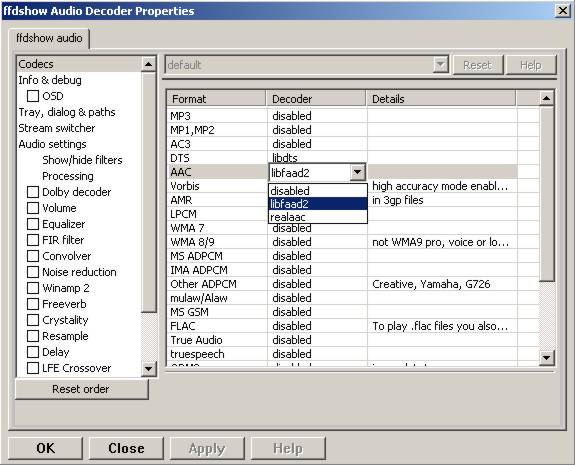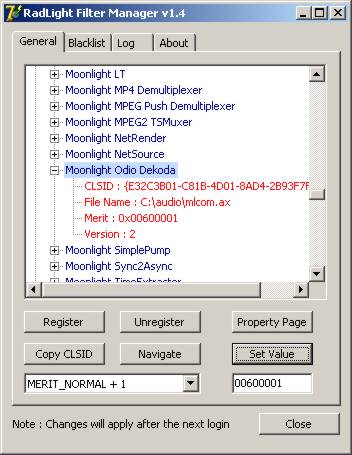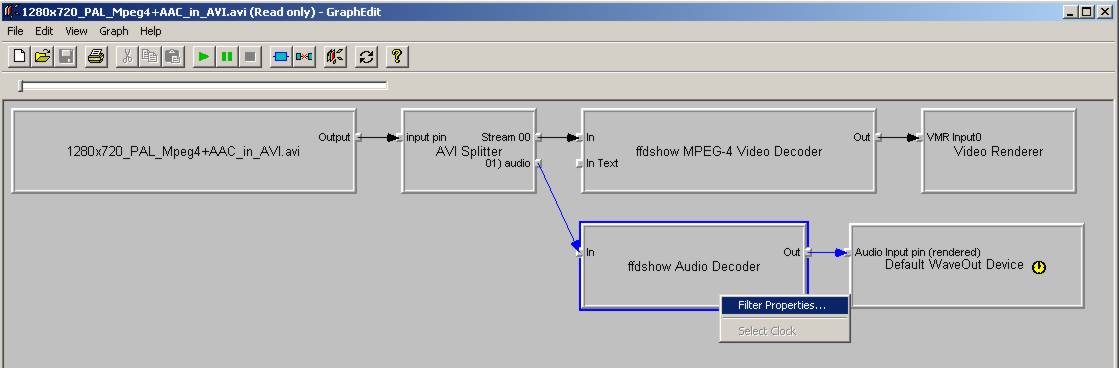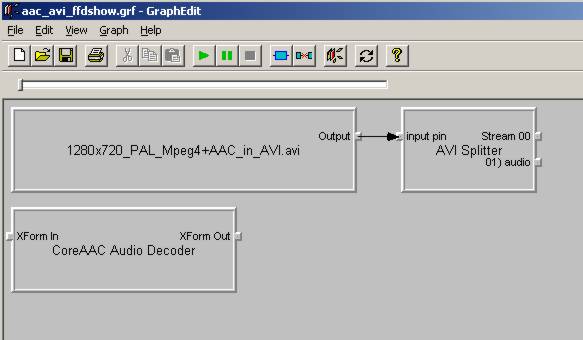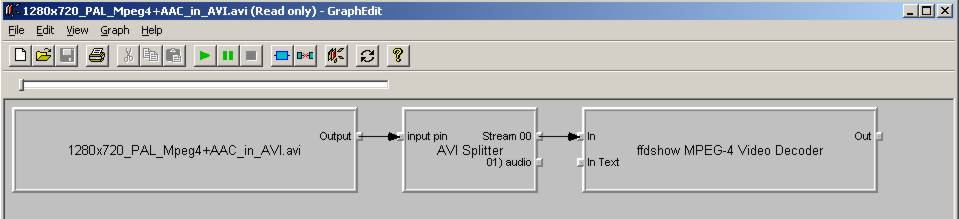Importing media
still missing:
- BassAudio stuff
- vdr stuff: in the vdub directory is auxsetup: open it and install the handler. then start frameserving.
- ffmpegsource: http://forum.doom9.org/showthread.php?t=127037
How do I load my clip into AviSynth?
Most video/audio formats can be loaded in AviSynth, but there are some exceptions like swf video, flv4 (VP6) and dvr-ms. If it is not possible to load a clip into AviSynth, you will have to convert it into some other format which can be loaded. Remember to choose a format for which you will have a minimal downgrade in quality as a result of the conversion.
In general there are two ways to load your video into AviSynth:
- using an AviSynth internal filter or plugin which is designed to open some specific format.
- using the DirectShowSource plugin.
Make sure that your clip contains maximal one video and/or one audio stream (thus remove the subtitles and remove other video/audio streams). If you want to load a clip which contains both video and audio, you have two options:
- Demux the audio stream and load the streams separately in AviSynth.
- Try to load the clip in AviSynth. This might or might not work. For AVIs, make sure you have a good AVI splitter installed Gabest AVI splitter. (Yes, Windows comes with an own AVI splitter, which will work in most cases.)
When loading a clip into AviSynth it is advised to follow the following guidelines:
- When it is possible to load your clip into AviSynth using either AviSource or a specific plugin then do so, since this is more reliable than the alternatives which are listed below.
- If the above fails, load your clip using the DirectShowSource plugin.
- If the above fails, convert your clip into a different format (into one which is supported by AviSynth).
For many formats it is explained how to load them in AviSynth, but if your format is not discussed here, there should be enough general advice given below how to load it. There are often multiple ways to load your format into AviSynth, so if one of them doesn't work, don't forget to try the other ones. As an example, suppose you got an AVI with 5.1 DTS, but it doesn't open as 5.1 with AviSource. Try other ways, like opening it with DirectShowSource (using AC3filter), or demux the audio and load the dts with NicAudio.
How do I load a clip that contains both video and audio into AviSynth?
AVI with audio:
For loading your AVI with audio you need (1) a VfW (Video for Windows) codec to open (that is decode) your video in AviSynth and an ACM (Audio Compression Manager) codec to open your audio in AviSynth. For many video and audio format such codecs are available, but certainly not for all of them. Some possible formats (as well as where to download the required codecs) are given below:
| Format | ACM codec |
|---|---|
| MP2 | QDesign |
| MP3 | Radium Codec or Lame ACM |
| AC3 | AC3 ACM Codec |
| AC3/DTS | AC3Filter (The ACM codec used to return 2 channel output. Dunno if that's still the case.) |
| AAC | AAC ACM Codec |
| FLAC | CoreFLAC ACM |
Examples:
AviSource("d:\xvid_dts.avi")
Alternatively, use DirectShowSource with an AC3/DTS directshow filter like AC3Filter (make sure that downmixing is turned off, unless you want it to be downmixed or it is stereo/mono) and an AVI-AC3/DTS splitter, or ffdshow (with DTS set to libdts). Use AC3Filter and create the script:
DirectShowSource("d:\xvid_dts.avi")
For AAC, use a directshow filter like CoreAAC (make sure downmixing is turned off, unless you want it to be downmixed) or ffdshow (with AAC set to libfaad2 or realaac). We used ffdshow here:
use the script
DirectShowSource("d:\xvid_aac.avi")
to load your AVI.
Other containers with audio:
It is not always possible to load your clips in AviSynth using AviSource (or one of the other previously discussed plugins). Examples are non-AVIs which are clips contained inside a different container, like MKV, MP4, RMVB, OGM or ASF/WMV. In that case DirectShowSource is your last bet. It might also be possible that you have an AVI, with an appropriate VfW codec installed, but you want to use DirectShow codecs to open them in AviSynth. In that case you should also use DirectShowSource.
When playing a clip in WMP6.4 (mplayer2.exe), DirectShow filters (*.ax) are used to play it. Those are the same ones which are "used" by DirectShowSource. So you need to be sure that you have the appropriate DirectShow filters installed. To find out which filters are used to play the clip, open the clip in WMP6.4 and check under: file -> properties -> Advanced. Here you can also change the settings of the filters. You will get more information about the filters when you open the clip in GSpot. Just open the clip and press "1" under A/V in the "Proposed Codec Solutions and Tests" box. A "graph" is contructed which the filters which are used to play it:
(In case you are wondering, i'm not sure why AC3Filter is loaded here.)
If you got the message "rendering failed (...)", it means that the appropriate DirectShow filters are not installed. Make also sure the file is playing correctly by pressing the "2" under the "1". Because if it is not playing, DirectShowSource can't load the clip. In general, you can have the following problem with this approach: other DirectShow filters are used to play the media file than the ones you installed or you want to use. This can happen because the used filters have a higher merit (playing priority) than the ones you want to use. There are two solutions for this problem:
- change the merit of the used filter using Radlight Filter Manager.
- use GraphEdit (last post of the thread) to contruct a graph using the DirectShow filters of your choice and load that graph with DirectShowSource.
This will be discussed in the sections 1.4 and 1.5.
Luckily you can install ffdshow, which is able to decode many formats. For example:
- MPEG1/2: enable mpeg1/2 by selecting the libavcodec or libmpeg2 library:
- MJPEG: enable mjpeg by selecting the libavcodec library.
- flv1: get the flv splitter and enable h.263 playback by selecting the libavcodec library.
- DV: install the Cedocida codec link to codec or enable DV by selecting the libavcodec library.
- h.264 in MKV/MP4: ffdshow
- h.264 in TS: install Haali splitter and ffdshow (or CoreAVC)
Example:
Load MP4 (video: h.264, audio: aac) using DirectShowSource and ffdshow (aac decoding enabled in ffdshow; when the audio is AC3 or DTS you can also use AC3Filter instead). Your script becomes for example:
DirectShowSource("d:\x264_aac.mp4", fps=25, convertfps=true) # adjust fps if necessary
some other formats:
- RM/RMVB (RealMedia / RealMedia Variable Bitrate; usually containing Real Video/Audio): install the rmvb splitter and the Real codecs by installing RealPlayer/RealAlternative. Create the script:
DirectShowSource("d:\clip.rmvb", fps=25, convertfps=true) # adjust fps if necessary
- WMV/ASF (Windows Media Video / Advanced Systems Format; usually containing WMV/WMA): this format is not fully supported by ffdshow, so you will have to install wmv codecs. Get WMF SDK v9 for W2K or later for XP/Vista which contains the codecs (and the DMO wrappers necessary to use DMO filters in DirectShow). (Note that Microsoft's own VC1 codec is not supported in W2K since you need WMF SDK v11.) Create the script:
DirectShowSource("d:\clip.wmv", fps=25, convertfps=true) # adjust fps if necessary
If the source material has variable framerate video, read this helpful guide.
How do I load my video clip into AviSynth?
Most video formats can be loaded in AviSynth, but there are some exceptions like swf video, flv4 (VP6) and dvr-ms. If it is not possible to load a clip in AviSynth, you will have to convert it to some other format which can be loaded. Remember to choose a format for which you will have a minimal downgrade in quality as a result of the conversion.
In general there are two ways to load your video into AviSynth:
- using an AviSynth internal filter or plugin which is designed to open some specific format.
- using the DirectShowSource plugin.
A list of all these plugins and their accepted formats are given below, but it is advised to load your clips using a specific format plugin (thus option (1)), because it is more reliable than using the DirectShowSource plugin.
1) AviSynth internal filter or plugins which are designed to open specific formats:
AviSource - AVI/VDR:
AviSource supports all kind of Avis with MP3 (VBR MP3) or AC3 audio. It also supports DV type 1 and type 2, and VirtualDub frameserver files (VDR).
An AVI can be loaded in AviSynth provided you have an appropriate VfW codec (...) installed which can be used to decode the AVI. The default codec which is used to decode the Avi is specified in the beginning of the media file (in its header) itself as the FourCC (FOUR Character Code). From v2.55, an option fourCC is added, which lets you use other codecs to load your AVI in AviSynth.
A few examples:
AviSource("d:\filename.avi")
or without the audio:
AviSource("d:\filename.avi", false)
Forcing a decoder being used for loading the clip into AviSynth:
# load your avi using the XviD codec:
AviSource("d:\filename.avi", fourCC="XVID") # opens an avi (for example encoded with DivX3) using the XviD Codec
# load your dv-avi using the Canopus DV Codec:
AviSource("d:\filename.avi", fourCC="CDVC")
# vdr-files (VirtualDub frameserver files):
AviSource("d:\filename.vdr")
If AviSynth is complaining about not being able to load your avi (couldn't decompress ...) you need to install an appropriate codec. GSpot, for example, will tell you what codec you need to install in order to be able to open your avi.
DGDecode/MPEG2Source - MPEG1/MPEG2/VOB/TS/PVA:
DGDecode (based on an old version called MPEG2DEC3) is an external plugin and supports MPEG-1, MPEG-2 / VOB, TS and PVA streams. Open them into DGIndex (or Dvd2avi 1.76/1.77.3 for MPEG2DEC3) first and create a d2v script which can be opened in AviSynth (note that it will only open the video into AviSynth):
A few examples:
# old MPEG2DEC3; if you need a d2v script which is created with dvd2avi 1.76/1.77.3
LoadPlugin("d:\mpeg2dec3.dll")
mpeg2source("d:\filename.d2v")
# DGDecode:
LoadPlugin("d:\dgecode.dll")
mpeg2source("d:\filename.d2v")
Note that MPEG2DEC3 is very limited compared to DGDecode, because it's actually an old version of DGDecode and it only supports MPEG-2 / VOB.
DGAVCDec - raw AVC/H.264 elementary streams [1]
DGAVCIndex: Index your raw AVC/H.264 stream.
Make an Avisynth script to frame serve the video.
loadplugin("DGAVCDecode.dll")
AVCSource("file.dga")
RawSource - raw formats with/without header:
The external plugin RawSource supports all kinds of raw video files with the YUV4MPEG2 header and without header (video files which contains YUV2, YV16, YV12, RGB or Y8 video data).
Examples:
# This assumes there is a valid YUV4MPEG2-header inside:
RawSource("d:\yuv4mpeg.yuv")
# A raw file with RGBA data:
RawSource("d:\src6_625.raw",720,576,"BGRA")
# You can enter the byte positions of the video frames directly (which can be found with yuvscan.exe).
# This is useful if it's not really raw video, but e.g. uncompressed MOV files or a file with some kind of header:
RawSource("d:\yuv.mov", 720, 576, "UYVY", index="0:192512 1:1021952 25:21120512 50:42048512 75:62976512")
QTSource (with QuickTime 6 or 7) and QTReader - MOV/QT:
There are two ways to load your quicktime movies into AviSynth (and also RawSource for uncompressed movs): QTSource and QTReader. The former one is very recent and able to open many quicktime formats (with the possibility to open them as YUY2), but you need to install QuickTime player in order to be able to use this plugin. The latter one is very old, no installation of a player is required in order to be able to open quicktime formats in AviSynth.
QTSource:
You will need Quicktime 6 for getting video only or Quicktime 7 for getting audio and video.
# YUY2 (default):
QTInput("FileName.mov", color=2)
# with audio (in many cases possible with QuickTime 7)
QTInput("FileName.mov", color=2, audio=1)
# raw (with for example a YUYV format):
QTInput("FileName.mov", color=2, mode=1, raw="yuyv")
# dither = 1; converts raw 10bit to 8bit video (v210 = 10bit uyvy):
QTInput("FileName.mov", color=2, dither=1, raw="v210")
QTReader:
If that doesn't work, or you don't have QuickTime, download the QTReader plugin (can be found in Dooms download section):
LoadVFAPIPlugin("C:\QTReader\QTReader.vfp", "QTReader")
QTReader("C:\quicktime.mov")
Import filter - AviSynth scripts:
Just import the script using Import at the beginning of your script:
Import("d:\filename.avs")
In v2.05 or more recent version you can use the autoplugin loading. Just move your AVS-file in the plugin folder containing the other (external) plugins, and rename the extension to 'avsi'. See also FAQ (...).
2) DirectShowSource:
See section 1.1.1 for more information.
How do I load my audio clip into AviSynth?
Most audio formats can be loaded in AviSynth, but there are some exceptions like MPL or multichannel WMA using W98/W2K. If it is not possible to load a clip in AviSynth, you will have to convert it to some other format which can be loaded. Remember to choose a format for which you will have a minimal downgrade in quality as a result of the conversion.
In general there are two ways to load your audio into AviSynth:
- using an AviSynth plugin which is designed to open some specific format.
- using the DirectShowSource plugin.
A list of all these plugins and their accepted formats are given below, but it is advised to load your clips using a specific format plugin (thus option (1)), because it is more reliable than using the DirectShowSource plugin.
1) AviSynth plugins which are designed to open specific formats
Use the audio decoder plugins MPASource or NicAudio.
MPASource - MP1/MP2/MP3/MPA
Example:
LoadPlugin("C:\Program Files\AviSynth25\plugins\mpasource.dll")
V = BlankClip(height=576, width=720, fps=25)
A = MPASource("D:\audio.mp3", normalize = false)
AudioDub(V, A)
NicAudio - MP1/MP2/MP3/MPA/AC3/DTS/LPCM
Some examples:
LoadPlugin("C:\Program Files\AviSynth25\plugins\NicAudio.dll")
# AC3 audio:
V = BlankClip(height=576, width=720, fps=25)
A = NicAC3Source("D:\audio.AC3")
#A = NicAC3Source("D:\audio.AC3", downmix=2) # downmix to stereo
AudioDub(V, A)
# LPCM audio (48 kHz, 16 bit and stereo):
V = BlankClip(height=576, width=720, fps=25)
A = NicLPCMSource("D:\audio.lpcm", 48000, 16, 2)
AudioDub(V, A)
Audio: MP2/MP3 with a WAVE header
There is an ACM codec for MP2 called QDesign. There are ACM codecs for MP3 Radium Codec or Lame ACM.
Audio: AC3/DTS with a WAVE header (also called DD-AC3 and DTSWAV)
There is an ACM codec for AC3 called AC3 ACM Codec. There is an ACM codec for AC3/DTS called AC3Filter.
Example:
# DTS in WAV:
V = BlankClip(height=576, width=720, fps=25)
A = WAVSource("D:\audio_dts.wav")
AudioDub(V, A)
or if you have WinDVD platinum, install hypercube's DTSWAV filter.
2) DirectShowSource
Use DirectShowSource (with a DirectShow filter or ffdshow).
See section 1.1.1 for more information.
Audio: MP2/MP3 with a WAVE header
xxx
Audio: AC3/DTS with a WAVE header (also called DD-AC3 and DTSWAV)
xxx with ffdshow: DTS decoding enabled and uncompressed: support all formats:
Example:
# DTS in WAV:
V = BlankClip(height=576, width=720, fps=25)
A = DirectShowSource("D:\audio_dts.wav")
AudioDub(V, A)
or making a graph:
# DTS in WAV:
# use WAVE parser and ffdshow or AC3filter: [add screenshots]
V = BlankClip(height=576, width=720, fps=25)
A = DirectShowSource("D:\audio_dts_wav.grf", video=false)
AudioDub(V, A)
AAC
Get an AAC directshow filter like CoreAAC (make sure downmixing is turned off, unless you want it to be downmixed;) or ffdshow (with AAC set to libfaad or realaac), and use
DirectShowSource("d:\audio.aac")
to load your AAC. You might need an AAC parser filter for DirectShow. Get one here [2]
WMA multichannel: http://msdn.microsoft.com/library/default.asp?url=/library/en-us/wmform95/htm/usinghighdefinitionaudio.asp
x
How do I change the merit of DirectShow Filters?
Open Radlight Filter Manager and check which of the filters which can be used to play your clip has a higher merit. Change the merit of the filter you want to use for playback, for example:
and restart your PC. In my experience this won't always work. In AC3Filter, for example, there is setting called 'Filter Merit" which is set to 'Prefer AC3Filter' by default. Although in my case the merit for AC3Filter was set lower than the merit for Moonlight Odio Dekoda (MERIT_NORMAL versus MERIT_NORMAL+1), the former was used to play my AC3 (I assume as a result of that 'Prefer AC3Filter' setting in AC3Filter; setting it to 'Prefer other decoder' solves this problem). Other filters might have such settings too.
How do I use GraphEdit to make graphs of DirectShow filters and how do I load these graphs in AviSynth?
As an example it will be shown how to make a graph where CoreAAC Audio Decoder will be used to render the audio in an AVI-AAC file. More accurately it will be shown how the ffdshow Audio decoder should be replaced by the CoreAAC Audio Decoder, where the former has a higher merit (which implies that filter will be used when playing the clip in a DirectShow based player like WMP6.4 or when opening the AVI directly in AviSynth by using DirectShowSource):
Open GraphEdit and open your clip: File tab -> Open Graph -> Select All Files -> open your clip:
Right-click on the filter (ffdshow Audio decoder) -> Filter Properties -> change settings if necessary.
Graph tab -> Insert Filters -> under DirectShow Filters -> select CoreAAC Audio Decoder:
Press Insert Filter. Remove the ffdshow Audio decoder by selecting it and pressing Delete:
Finally, connect the CoreAAC Audio Decoder, by connecting the pins with your left mouse button (arrows will be drawn automatically):
Check and adjust the Filter Properties if necessary. Press play to check that the clip is playable by the selected combation of DirectShow filters. This is very important, because if it's not playable, AviSynth will not be able to open the clip. In that case you should select and or install other filters which can play the clip.
Finally remove the WaveOut Device and the video filters, because AviSynth needs a free pin to connect itself when DirectShowSource is called in a script.
Save the graph as audio.grf. If you want to load the video too in AviSynth, it should be loaded separetely, using a different graph (where the audio part and the Video Renderer is removed):
Save the graph as video.grf. Your script becomes:
vid = DirectShowSource("D:\video.grf", fps=25, convertfps=true, audio=false) # change fps if necessary
aud = DirectShowSource("D:\audio.grf", video=false)
AudioDub(vid, aud)
How do I load my image into AviSynth?
1) Use ImageReader or ImageSource to load your pictures into AviSynth (can load the most popular formats, except GIF and animated formats). See internal documentation for information.
2) Use the Immaavs plugin for GIF, animated formats and other type of pictures.
# single picture:
immareadpic("x:\path\pic.bmp")
# animation:
immareadanim("x:\path\anim.gif")
# image sequence:
immareadseq("x:\path\seq%3.3d.png", start=5, stop=89, fps=25, textmode=2, posx=50, posy=50)