MaskHS
(typo) |
m (1 revision) |
Revision as of 17:02, 9 May 2013
MaskHS(clip [, int startHue, int endHue, int maxSat, int minSat, bool coring])
Added in v2.6. This filter returns a mask (as Y8) of clip using a given hue and saturation range.
startHue (default 0), endHue (default 360): (both from 0 to 360; given in degrees.). The hue and saturation will be adjusted for values in the range [startHue, endHue] when startHue<endHue. Note that the hue is periodic, thus a hue of 360 degrees corresponds with a hue of zero degrees. If endHue<startHue then the range [endHue, 360] and [0, startHue] will be selected (thus anti-clockwise). If you need to select a range of [350, 370] for example, you need to specify startHue=370 and endHue=350. Thus when using the default values all pixels will be processed.
maxSat (default 150), minSat (default 0): (both from 0 to 150 with minSat<maxSat; given in percentages). The hue and saturation will be adjusted for values in the range [minSat, maxSat]. Practically the saturation of a pixel will be in the range [0,100] (thus 0-100%), since these correspond to valid RGB pixels (100% corresponds to R=255, G=B=0, which has a saturation of 119). An overshoot (up to 150%) is allowed for non-valid RGB pixels (150% corresponds to U=V=255, which has a saturation of sqrt(127^2+127^2) = 180). Thus when using the default values all pixels will be processed.
coring = true/false (default true). When set to true, the luma (Y) is clipped to [16,235]; when set to false, the luma is left untouched.
Suppose we want to create a mask of the skin of the girl. The proper way to do this is to look at the vectorscope of Histogram:
clip = ... Histogram(clip, mode="color2")
and estimate the hue range you want to select. As can be seen, the orange hue is between (about) 105 and 165 degrees.
Lower the hue range till you found the correct hue range which should be processed. Use the values in MaskHS and make the interval smaller till the correct one is selected. You can also use Tweak for this (with sat=0). Using the example in Tweak, the following mask is obtained:

|
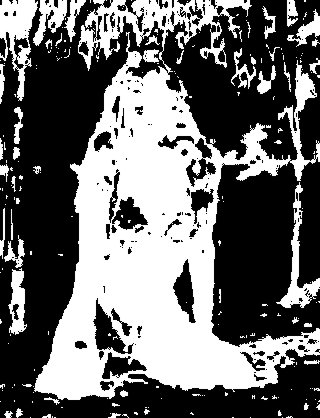
|
| original | MaskHS(startHue=105, endHue=138) |
Looking at the blue screen example in Overlay the following can be used
testcard = ColorBars()
# example subtitle file with blue background:
subs = ImageSource("F:\TestClips\blue.jpg").ConvertToYV24
# subs.Histogram(mode="color2").ConvertToRGB # blue in [345,359]
mask_hs = subs.MaskHS(startHue=340, endHue=359).Levels(0, 1, 255, 255, 0)
Overlay(testcard, subs, mask=mask_hs, mode="blend", opacity=1)
Changelog:
| v2.60 | Initial Release |